This blog is your complete step-by-step guide on how to disable Temu notifications:
If you’re using Android, navigate to Apps & notifications from your device’s Settings and tap Temu from the list of apps. Turn off notifications from the Temu app inside your app settings. For iOS users, it also means going to settings and selecting notifications. Switch off ‘Allow Notifications’ by heading to Temu in the list of apps. This will completely kill push notifications coming from the app.
You could even change settings for in-app notifications with the Temu app itself if you wish to manage those. Once you’ve opened up the app, tap on the profile icon situated at the bottom, go to Settings, then select Notifications. From here, you can deactivate promotions, order updates, and messages you want.
You can also turn off email notifications simply from within the app, where you can find the account settings. You can turn off promotional emails and notifications about order updates to ensure less clutter.
Or, if you want to have a notification-free life experience on Temu, simply follow these steps.
How to Disable Temu Notifications: A Complete Guide
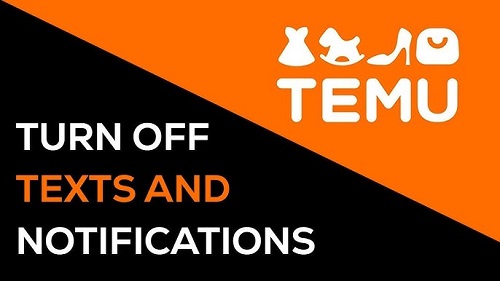
Today, in the fast-moving digital world, we get constant notifications from our apps and the services we use. Unlike a regular notification window, which could be helpful for tracking orders, sales, and new products, notifications can quickly become overwhelming, either when they’re frequent or spam. If you’re participating in the rapidly growing online shopping platform Temu, you’ll get notifications for all kinds of reasons: promotions, order updates, and special offers. If you’re someone who wouldn’t mind getting used to not being interrupted every time someone comments on a post or writes a message in your inbox, then you may also want to know how to disable notifications.
In this blog post, we’ll be showing you how you can disable all the notifications brought to you by Temu, from push notifications and email alerts to SMS updates. Regardless if you’re using the Temu app via mobile or the website on your desktop, we’ve got you covered with detailed, easy-to-follow instructions. Let’s get started!
Why Would You Want to Disable Temu Notifications?
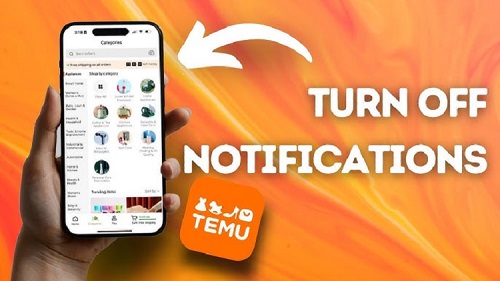
Before we start digging into the “how,” you might want to consider the reasons why you might want to shut Temu notifications off in the first place; knowing yourself may guide you to the answer to how you should take care of your notifications.
1. Too Many Promotional Notifications
Temu will send you promotional messages, discounts, and flash sales alerts, which can get overwhelming quickly. If your mind is already flooded with constant sales updates, then you may want to consider skipping these notifications.
2. Declutter Your Phone
Any notification on your phone will keep you distracted, whether this will be necessary or not. Turn off notifications if you want to stop being distracted by all that happens in your little phone’s world.
3. Privacy Concerns
Some users don’t want notifications because they don’t want any notifications, as they feel they constitute an intrusion on their privacy. By disabling the notifications, you can have more control over your personal information.
4. More Control Over When You’re Notified
Perhaps you’ve already decided you want to get fewer notifications or just the absolutely essential ones. You can tame the frequency and type of alerts you receive from Temu by simply disabling notifications.
5. Stop Receiving Order Updates
They guys don’t like to be notified of their orders changing, as some of them do not want to be informed when they will not be notified of too many updates, like when their orders were shipped or tracked. For instance, if these messages aren’t of interest to you anymore, this can be useful.
Different Types of Notifications from Temu
With Temu, there are different types of notifications that help you keep track of your orders and products. These include:
- Push Notifications: Sent to your mobile device or web browser: alerts.
- Email Notifications: Promotion-related emails to your registered email about promotions, order statuses, and product updates.
- SMS Notifications: Order updates and promotions are sent in text messages to your phone.
- In-App Notifications: Alerts that appear in your Temu mobile app.
These notifications can be managed individually, allowing you to choose how much communication works best for you.
How to Disable Temu Push Notifications

In the form of push notifications they’re alerts that show up on your mobile device or browser when you receive a new update or offer. By disabling these notifications, you can learn how to manage distractions. Let’s know how to disable them on both the mobile and desktop platforms now.
Disabling Push Notifications on the Temu App (Mobile)
- Open the Temu App: If the Temu app is not installed on your mobile device already, then go on and install the Temu app.
- Access Settings: To go to the menu, tap your profile icon at the top left corner of the screen.
- Go to “Notifications”: Go down, and you should be able to find ‘Notifications’ in the “Account settings” section.
- Disable Push Notifications: In your notifications settings, you will see a toggle push notification on or off option. Switch it off there to turn off all push notifications.
In case you wish to see all notifications (e.g., general order updates), you will seek filters on the customization of notifications according to specific notification types.
Disabling Push Notifications on the Temu Website (Desktop)
- Go to the Temu website: Visit the Temu website using your web browser.
- Log in to Your Account: Enter login details (email & password) and click on sign in.
- Access Account Settings: When signed in, click on the drop-down menu near the top right of the page, which has your profile icon, and select “Settings” from the list of options.
- Manage Notifications: It’s in your account settings, where you most likely will find the “Notifications” section.
- Turn Off Push Notifications: Click and uncheck or toggle off the option that allows push notifications.
Doing this will no longer receive push notifications from the Temu website on your desktop.
How to Disable Temu SMS Notifications

Text messages sent to your phone are known as SMS notifications, and they can give you order updates, promotions, and so on. Temu’s messages can be quite frequent, especially if you’re on the list for Temu’s marketing alerts. However, opting out of receiving SMS notifications is easy.
Method 1: Replying “STOP” to a Text Message
If you need to unsubscribe from Temu’s SMS notifications, the quickest way is to reply to an SMS with the word ‘STOP.’’ Here’s how:
- Open the Text Message: Look at the latest text you received from Temu.
- Reply with “STOP”: The word STOP (without quotes), when typed into a text message and replied to, will stop the other side from receiving responses. This is one of the common ways through which someone unsubscribes from marketing messages.
- Wait for Confirmation: You should be then sent a message telling you that you have been unsubscribed from the SMS alerts.
Example of a confirmation text: We have successfully unsubscribed you from Temu text messages. You will no longer receive promotional messages.”
Method 2: Unsubscribe through Account Settings
If you prefer to unsubscribe through the Temu website or app, follow these steps:
Using the Temu App:
- Open the Temu App: Launch the app on your phone.
- Go to Settings: Click on your profile icon, then on ‘Settings.’
- Navigate to “Notification Preferences.”: You will find a toggle to turn SMS notifications on or off under the notification settings. All you have to do is switch off the SMS notification setting.
Using the Temu Website:
- Log in to Temu: Simply pay a visit to the Temu site and log in with your account.
- Access Settings: Go to settings under your profile in the top right corner.
- Disable SMS Notifications: Before that, under the “Communication Preferences” section, uncheck the option to receive SMS messages.
Method 3: Contacting Temu Customer Support
If those above methods do not help, you can contact Temu’s customer support team and ask for an unsubscription. Here’s how to do it:
- Go to the Customer Support Page: You can visit Temu’s support page on their website.
- Submit a Request: You can contact customer service via the support form or using contact options. Make it clear to let them know that you want to opt out of SMS notifications.
- Wait for a Response: Once confirmed by customer support, you’re no longer going to receive SMS notifications.
How to Disable Temu Email Notifications
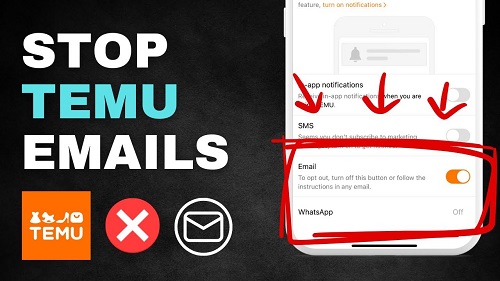
Besides disabling email notifications, if you want to opt out of getting Temu promotional emails, order updates, or product recommendations, it’s possible. You can do this from within your account settings.
Disabling Email Notifications via the Website:
- Log in to Temu: Head over to the Temu website and log in here.
- Go to Settings: On your profile icon in the top right corner, click on ‘Settings.’
- Manage Email Preferences: This should be in the “Email Preferences” or “Notification Preferences” section.
- Uncheck Email Notifications: Here, you’ll be able to stop receiving marketing emails and pick which emails you want (essential communications like order confirmations).
Disabling Email Notifications via the Temu App:
- Open the Temu App: Run the app on your mobile device.
- Go to Settings: Go to your profile and tap on the profile icon to get to settings.
- Disable Email Alerts: In the “Notifications” section, look to turn off email towards marketing, promotions, and updates.
How to Manage In-App Notifications on Temu
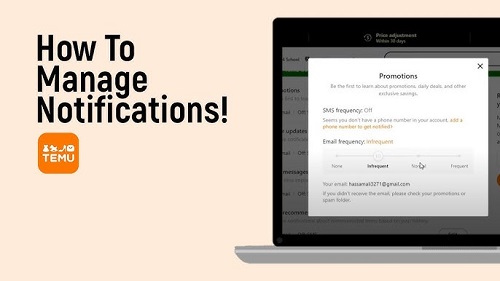
Temu in-app notifications are alerts that show up when you are on the Temu mobile app. They give you updates about your account, like new offers or product releases. You can also adjust your settings to handle these notifications.
Disabling In-App Notifications:
- Open the Temu App: Launch the app on your phone.
- Go to Settings: Click on your profile icon at the top left corner.
- Manage Notifications: In the ‘Notification Preferences’ you will see an option to turn off in-app notifications.
- Toggle Off Alerts: According to your own preference, then disable the in app notifications.
Troubleshooting Common Issues
However, even if you follow clear steps, you can encounter problems when you want to disable Temu notifications. Here are some common problems and solutions:
1. Notifications Keep Coming Back
- If you’ve disabled notifications, but they still keep showing up, perhaps your request wasn’t processed in time. Recheck and wait for up to 24 hours.
- Check that the app settings and the website settings are up to date.
- If you are still having the issue, contact customer support from Temu.
2. Receiving Essential Notifications After Unsubscribing
Turning off promotional notifications does not mean you stop getting news updates, such as order confirmations or shipping notifications. If you want to stop receiving all kinds of notifications, you may need to unsubscribe from your account entirely.
Conclusion
With Temu, you’ll find a variety of notifications that let you know when there are promotions and the status of your order … Yet, we know how fragile those many notifications can be. Temu offers a variety of options for how you manage and disable notifications, be it through push notifications, SMS alerts, email notifications, or in-app notifications.
In this guide, we’ll guide you through several ways to disable Temu notifications either from the mobile app or the desktop website. There is a range of steps we’ve made available to turn off push notifications, unsubscribe from SMS messages, customize your email and in-app notifications, and more so that you can take control of your communication preferences.
The steps mentioned in this blog will help you remove distractions, keep yourself private, and get a bit more personalized experience with Temu. Power’s in your hands if you want to completely opt out or selectively manage notifications!
If you face any issues or need further help, you can always reach out to Temu’s customer support. You can count on them to make sure your experience is as you like it.
It’s time to talk about the most frequently asked questions about disabling Temu notifications.
Click here to read more about the Temu app.
Click here to read more about the Temu app.
Click here to read more about the Temu app.
FAQs
1. How do I unsubscribe from Temu text messages (SMS)?
You can unsubscribe from Temu SMS notifications by replying to any received text with the word “STOP.” Or you can disable SMS alerts in the “Notifications” section of your Temu account settings either on the app or the website. You can also contact customer support for help if needed.
2. What happens if I disable push notifications on the Temu app?
If you don’t want to receive real-time updates on your orders, promotions, and product availability directly on your phone, you can disable the push notifications on the Temu app. Fortunately, you can manually search for these app updates.
3. Will I still receive order updates if I disable notifications?
Though you disable marketing and promotional notifications, you’ll still get some important notifications connected to your orders, such as shipping confirmations and delivery updates.
4. Can I selectively unsubscribe from promotional messages while keeping other notifications active?
You can. Yes, many platforms, including Temu, let you choose exactly when to unsubscribe from their promotional notifications and still get vital alerts like order confirmations. You can do this from your account settings.
5. What should I do if I’m still getting notifications after unsubscribing?
Your preferences might not take a while to update if you keep getting unwanted notifications. After 24 hours, check your notification settings again. If you are still facing this problem, please contact Temu’s customer support team to solve it.
6. Can I entirely disable all notifications from Temu?
Yes, you can switch off all notifications (push, SMS, email, or in-app) from your Temu account settings. This will cut off any form of communication from the platform, but in cases where we need to send you the necessary updates for the orders, it will still be able to be done.
7. How do I manage my notification preferences on both the Temu website and app?
And in the Temu mobile app or on the website, you can head to your account settings and select a ‘Notifications’ section. From here, you can toggle on or configure the types of alerts you want.
